
Welcome to the 2023 Book Blog Discussion Challenge hosted by Nicole @ Feed Your Fiction Addiction and Shannon @ It Starts at Midnight! This challenge has been going on for eight (!!) years now, and we’re excited to keep discussing books with you!
So often, we book bloggers mean to post more discussions on our blogs, but we just don’t quite get around to it. Well, we wanted to give everyone a little motivation to keep the discussions going, plus give us a place to link up our discussions so that more people will see our precious words of wisdom (or … you know … our GIF-filled rants).
We hope you’ll join us for this challenge and pledge yourself to posting more discussions in this upcoming year. I promise we’ll have lots of fun talking together! We’ve found that the Discussion Challenge is its own little community
Here’s All You Have to Do:
- Create a sign-up post announcing your intention to participate and link up below. There’s no need to say what your discussion posts will be about–just tell us you’re joining and let us know your goal. (Can be in an update post or a post with other challenges–you’re not required to make a completely separate sign-up post.)
- Please link back to both challenge hosts and include the challenge button in your sign-up posts. Feel free to also link back in your actual discussions (we appreciate it, so more people can find us!), but that’s not required.
- The challenge runs from January 1st until December 31st, 2023. Sign-ups will remain open through December 28th, 2023. So, you can basically sign up all year long. Come join us!
- Share it! The more people we get to participate in this, the more awesome discussions we can all be a part of and the more fun it will be! So, invite your friends to join us!
- On the 1st of every month, a link-up will go up on both Feed Your Fiction Addiction and It Starts at Midnight where you’ll leave your links for that month’s discussions. Every month, I’ll update the Discussion Challenge widget in the sidebar with the new post–so you’ll always know where to find the latest link-up!
- There will also be a big yearly giveaway–multiple winners for multiple things!–so do keep entering and checking back!
- Use the hashtag #LetsDiscuss2023 to share your progress and connect with other participants on Twitter.
- Have questions? Feel free to ask in the comments!
What Kinds of Discussions Can You Link Up?
Discussions can be about whatever you want as long as it’s relevant to books or book blogging! We’re pretty lax about what can be called a “discussion,” but here are some guidelines:
- We reserve the right to remove posts from the link-up at our discretion. Posts that we feel promote hate or denigrate others will be removed.
- Please don’t link up discussions about things that are completely off-topic, like travel or fashion, etc.
- Please don’t link up month-end wrap-ups (We have the Monthly Wrap-Up Round-Up for that, and we’d love to have you join in!)—unless you have a very specific book-related discussion topic that you include in your wrap-up!
- Please don’t link up book reviews unless it’s more of a general discussion about a topic and you’re using a specific book as an example.
- Please don’t link up giveaways unless the post is mostly a discussion that just happens to have a giveaway attached (like if you were talking about the reasons you love audiobooks and you decide to do a giveaway of an audiobook at the end).
- Linking up Top Ten Tuesday posts or other meme posts are fine as long as there’s some actual discussion involved (not just a list of books). Same with tags—they’re fine, but we’d prefer if there’s some discussion involved of why you chose the books, not just a list of books that go with the tag topic.
- A post can be about you personally if it’s a get-to-know-you type post. (We love getting to know our fellow bloggers!)
Hopefully this doesn’t make us seem like the Discussion Police—we just want to try to keep the link-ups discussion-focused since there are already a lot of places to link up those other types of posts. (And remember that we always err on the side of being flexible.) 🙂
The Levels:
1-10 – Discussion Dabbler
11-20 – Creative Conversationalist
21-30 – Chatty Kathy
31-40 – Terrifically Talkative
41+ – Gift of the Gab
I’m shooting for Creative Conversationalist this year.
Monthly Link-up & Giveaway Posts:
JANUARY
FEBRUARY
MARCH
APRIL
MAY
JUNE
JULY
AUGUST
SEPTEMBER
Use the Linky Below to Sign Up!
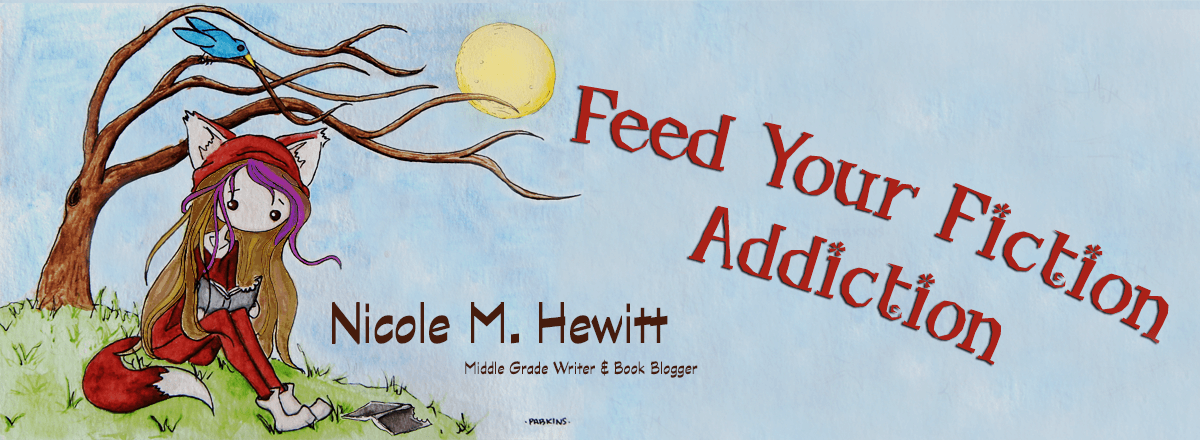



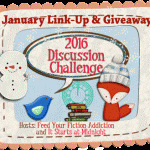
What a great challenge. I’ll be rooting for you.
I’m there with you, once again!
Yay we’re in again! Thanks for hosting!